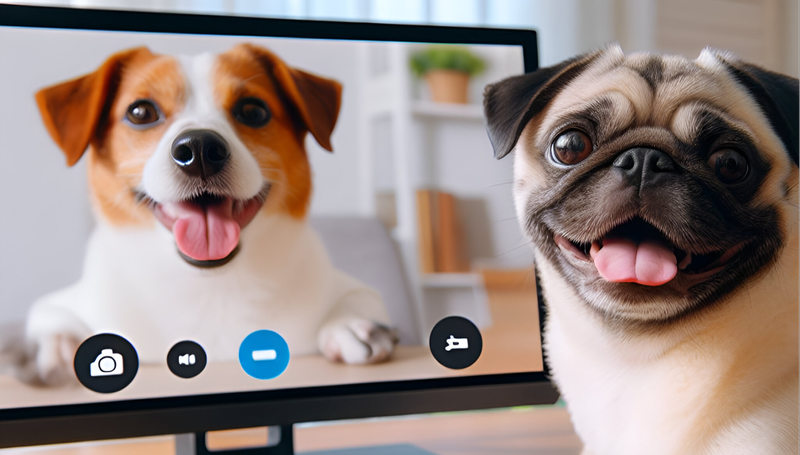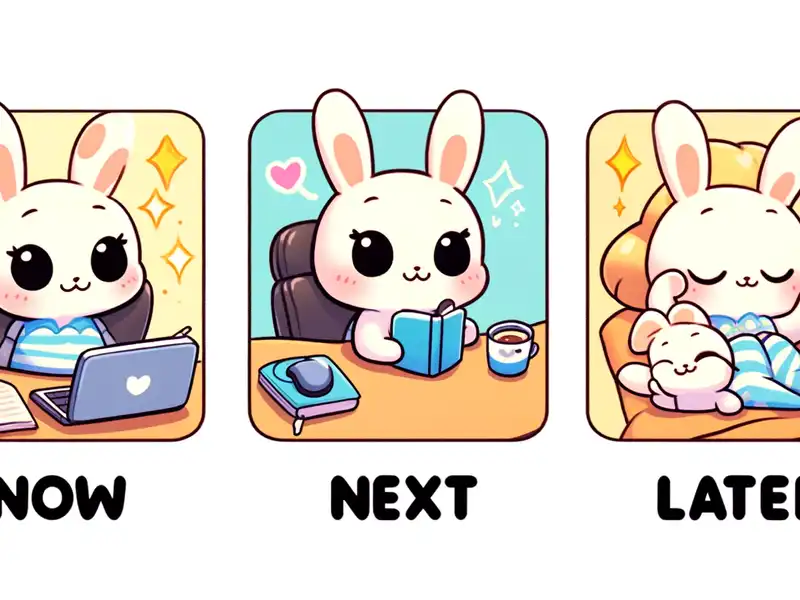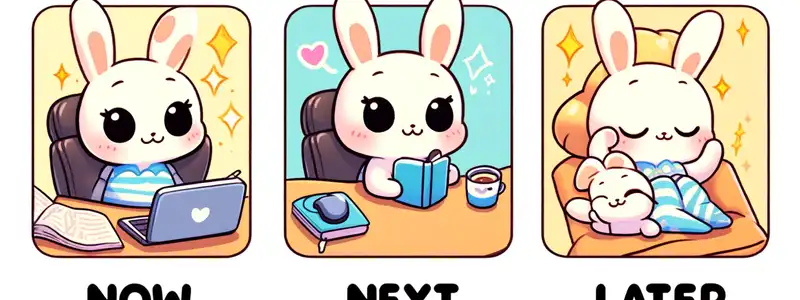Remote Communication Takes Work - But It’s Worth It
Compared to what we’re used to - face to face - remote communication may not feel as natural or easy at first. It can be very difficult to learn how to be effective in video meetings. If you put effort in and learn some of the following strategies, you’ll be meeting, chatting and innovating as naturally online as you’re accustomed to when in person.
We can all be as efficient or better from home as we are in the office! Following are some tips and tools to help you get there.
When Should I Use Instant Text Messaging, Voice or Video?
When to Instant Message (IM)
If you’re asking for something simple that can be communicated very clearly
- Caution: people will likely not be “chatty” with instant messaging, as they will quickly switch from what they were doing to your message, fire of the minimal reply, then switch back to their work
- Advantage: this medium is great if you want to ask something without requiring them to reply immediately
When to Call (Online Voice or Cellphone)
If you’re asking for something that is difficult to explain or understand, or when you want to leave room for free discussion.
This is the equivalent of walking over to someone’s desk - what you have to discuss is important enough to interrupt them but not formal enough for a calendar appointment.
- Caution: this will interrupt people’s flow
- Advantage: this medium is great if you want to leave room for free discussion, which is important when you may not know exactly what result you want, or you feel both parties need to contribute equally towards a solution
- Advantage: compared to instant messaging, you have voice tones, pauses and emphasis to work with. The more data we bring to our communications, the more human our interactions. Human interactions are important to foster community and innovation
When to Video Call (Teams/Zoom/Google Meet - any Video)
If you would have normally setup a face to face meeting - one to one’s, group discussions, stand-ups, post incident reviews, coffee chats and presentations are some examples.
A video meeting is the equivalent of holding a face to face meeting. You can schedule them in advance (e.g. team stand-ups), or on an ad-hoc basis (e.g. if during a group IM it becomes clear more focus is required, or if during a call it’s clear being able to share documents etc is valuable).
- Caution: if calling an ad-hoc meeting, give people 5-10 minutes to allow them to ensure they’re in their “video space”
- Advantage: this is the best way to interact remotely, and with practise is as good (or better!) as face to face meetings
- Advantage: can share screens and engage in shared white boarding sessions
Basic Video Meeting Behavioural Etiquette
One person per computer/device
If you’re participating in a remote meeting, make sure you do so from your own device. Sharing devices makes it harder for collaborators to hear and understand non verbal queues.
Use a headset (headphones with microphone), not your laptop for audio
This will allow you to hear everything people say the first time, and allow them to hear what you say no matter how far you may sit from your laptop screen or fixed microphone. You also won’t need to shout, which everyone around you will appreciate.
Turn on your video
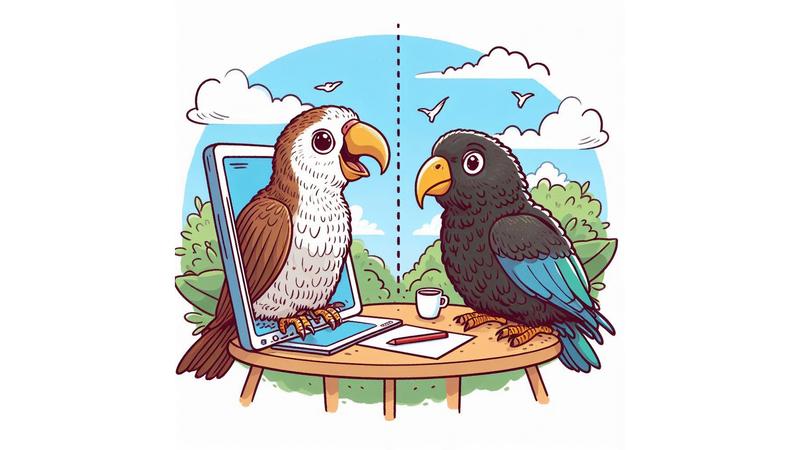
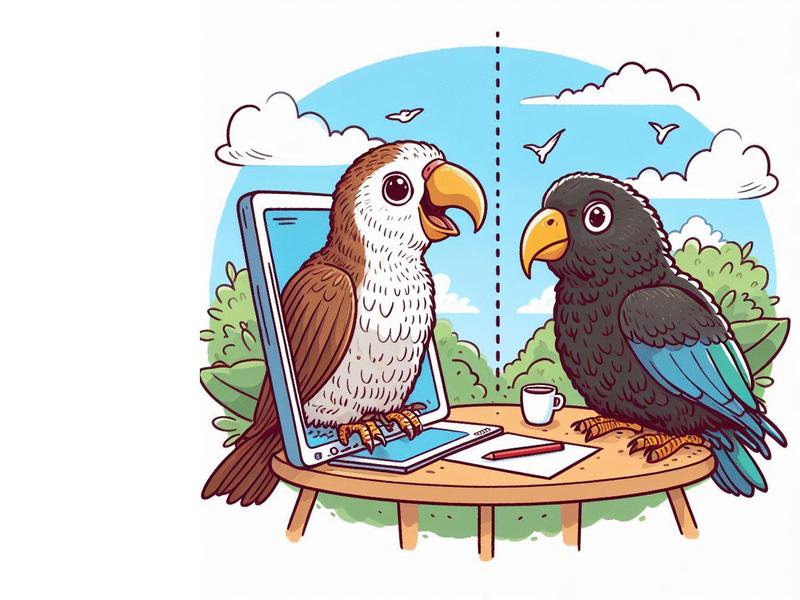
Don’t be shy - we’re used to looking at your face at work, it did OK there, it’ll do great in video meetings too. Switching video on adds an entire new level of information to a meeting - we can read facial expressions, predict when it might be a good time to interject and generally get much more out of a meeting.
You might not know - but in Teams video conferences, you can tell Teams to blur out your background! This works great when you may have a lot going on in the background, or if you’re joining a call from say, a bedroom or a messy lounge. Most other video chat programs offer this - just google it, e.g. “Zoom blur background”.
Don’t be shy - you bring your whole self to work, bring your whole self to video meetings too :)
Mute yourself when you’re not talking
Whether using a headset or your laptop audio, it is likely your mic will pickup background noise (typing, mouth noises, children in the background). This can be very distracting for the speaker, they may interpret some noises as an attempt to interject. It is distracting for the listeners who will be trying to focus on the speaker.
Mute yourself if you’re not talking - use non verbal ways to indicate you’re following along.
Use non verbal cues consciously
Eyebrows! Nodding your head! Hand movements! All of these are normal in your face to face interactions - make them normal on video too. During a stand up, when each person speaks for a minute or two, indicate agreement or otherwise with your hands or head. Physically raising your hand then talking is far more effective than just interrupting with a stone-face, as is agreeing by issuing a thumbs up vs breaking the speaker’s flow with a “Yes”.
As the speaker, practise speaking more slowly, watching your audience and pausing after each sentence as a way to allow others to interject, voice/indicate agreement and generally participate.
Share your screen to share your context
If you’re talking about a document, spreadsheet or pretty much anything else you can see on your computer scree, then Teams can let you share it with those on your video calls. Again - to discover screen sharing options available with your video calling solution, have a poke around in google.
You can share much more than just your screen in Teams - including system audio, sharing control and more!
Use online whiteboards to develop ideas
I’m sure I’m not alone in my love of whiteboards. Great news for all of us - we can continue doodling in groups, online!
Teams has the ability to add whiteboards to some meetings
Whiteboard integration in Microsoft Teams meetings is powered by Whiteboard for the web, which lets participants of Teams meetings draw, sketch, and write together on a shared digital canvas.
Alternative online whiteboard options
There are many, many alternatives when it comes to white boarding - including simply doodling on a piece of paper and sharing a photo! Zapier (a remote-first company) has compiled a great list of these apps:
Be Open
We’re in a very difficult time in our history. Getting things done over video instead of in-person is one of the side-effects.
Be open and be kind with your colleagues - we’ll get through this!
Keep improving
Consider the Three Threads of Leadership. Who is your coach, your mentor? These people will be able to give you actionable feedback on your effectiveness in video meetings.